NOTE: OMS has been completely removed from Outlook 2013. This feature is now only supported in Outlook 2007 and Outlook 2010.
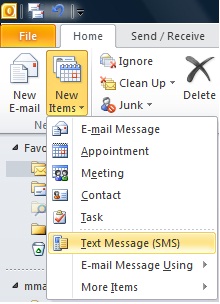 Open Outlook 2010 or 2007 as normal.
Open Outlook 2010 or 2007 as normal.
In the ribbon bar next to New Message, click the down-arrow on New Item.
Now select Text Message (SMS) as shown in the screenshot below.
If you click the To button, you'll now be presented with a list of all your Contacts with associated mobile phone numbers.
Choose one or more, bearing in mind that every 160 characters uses one (1) credit.
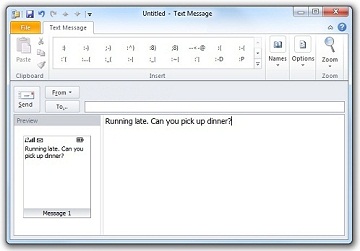 As you type your message, you'll see it fills a simulated mobile phone screen, showing you whether your message will use more than one 160 character SMS message / credit.
As you type your message, you'll see it fills a simulated mobile phone screen, showing you whether your message will use more than one 160 character SMS message / credit.
Send your message as you would an email.
In a few moments, you'll receive a delivery receipt from the system.
Now, if your intended recipient replies to the dynamically assigned number we associate with your message, their reply will be routed directly back to your Outlook inbox.
You can reply to their message as you would to an email, and your response will be sent directly to their mobile phone.
You can use national or international format for your contacts' mobile numbers, eg, either 0414xxxxxx or +61414xxxxxx
Also be aware that OMS is not an available feature of Entourage 2008 or Outlook 2011 for the Mac


