NOTE: OMS has been completely removed from Outlook 2013. This feature is now only supported in Outlook 2007 and Outlook 2010.
With Microsoft Outlook 2007/2010 and its in-built Office Mobile Service (OMS), you can send and receive text messages (SMS). But beyond just sending and receiving text messages, you can also configure Outlook to send notifications to your mobile device as a text message.
For example, you can receive an alert on your mobile device that an important e-mail message has arrived. You can even have that e-mail message forwarded to you as a text message. You can also have Outlook calendar summaries sent to your mobile device.
Advantages of text messaging (SMS) in Outlook
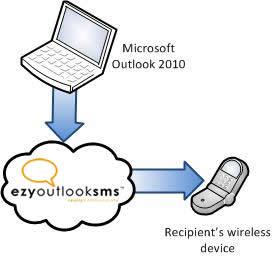 Rather than keeping your mobile phone next to you on your desk, an easier way is to send and receive text messages is with your PC and Outlook 2007/2010. With Outlook, you can send messages to multiple recipients simultaneously, and of course, a full-sized keyboard enables you to write messages more quickly and comfortably.
Rather than keeping your mobile phone next to you on your desk, an easier way is to send and receive text messages is with your PC and Outlook 2007/2010. With Outlook, you can send messages to multiple recipients simultaneously, and of course, a full-sized keyboard enables you to write messages more quickly and comfortably.
Also, incoming messages are received back to your Outlook Inbox.
You can save your text messages just as you would with an e-mail. This helps you maintain an ongoing record of your mobile communications.
Plus there's the benefit of being able to configure Outlook to send important notifications to your mobile device.
Features of text messaging (SMS) in Outlook
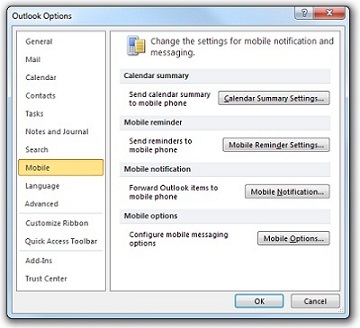 Text messaging (SMS): Send text messages (SMS) to one or more wireless devices from Outlook. With the Outlook text message interface, you can choose recipients from your Outlook address book, type a message, add emoticons, and then preview the message on a simulated phone screen before clicking Send. Plus, incoming text messages are delivered to your Inbox. You can then move messages to a folder or do many of the same actions, including forwarding, flagging, or categorizing that you already do with your e-mail.
Text messaging (SMS): Send text messages (SMS) to one or more wireless devices from Outlook. With the Outlook text message interface, you can choose recipients from your Outlook address book, type a message, add emoticons, and then preview the message on a simulated phone screen before clicking Send. Plus, incoming text messages are delivered to your Inbox. You can then move messages to a folder or do many of the same actions, including forwarding, flagging, or categorizing that you already do with your e-mail.- Calendar summaries: Even when you're away from your computer, you can stay on top of your Outlook calendar. Configure Outlook to send a text message summary of your schedule to your mobile device each day.
- Mobile reminders: Get helpful appointment reminders no matter where you are. A text message reminder of upcoming appointments and events can be sent to your wireless device automatically.
- Mobile notifications: Have important e-mail messages sent to your mobile device as a text message. In addition to notifying you when you receive a new e-mail message, the content of the e-mail message can be forwarded as a text message. Use Outlook rules to choose which messages are forwarded and the notifications that are sent to your mobile device.


